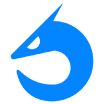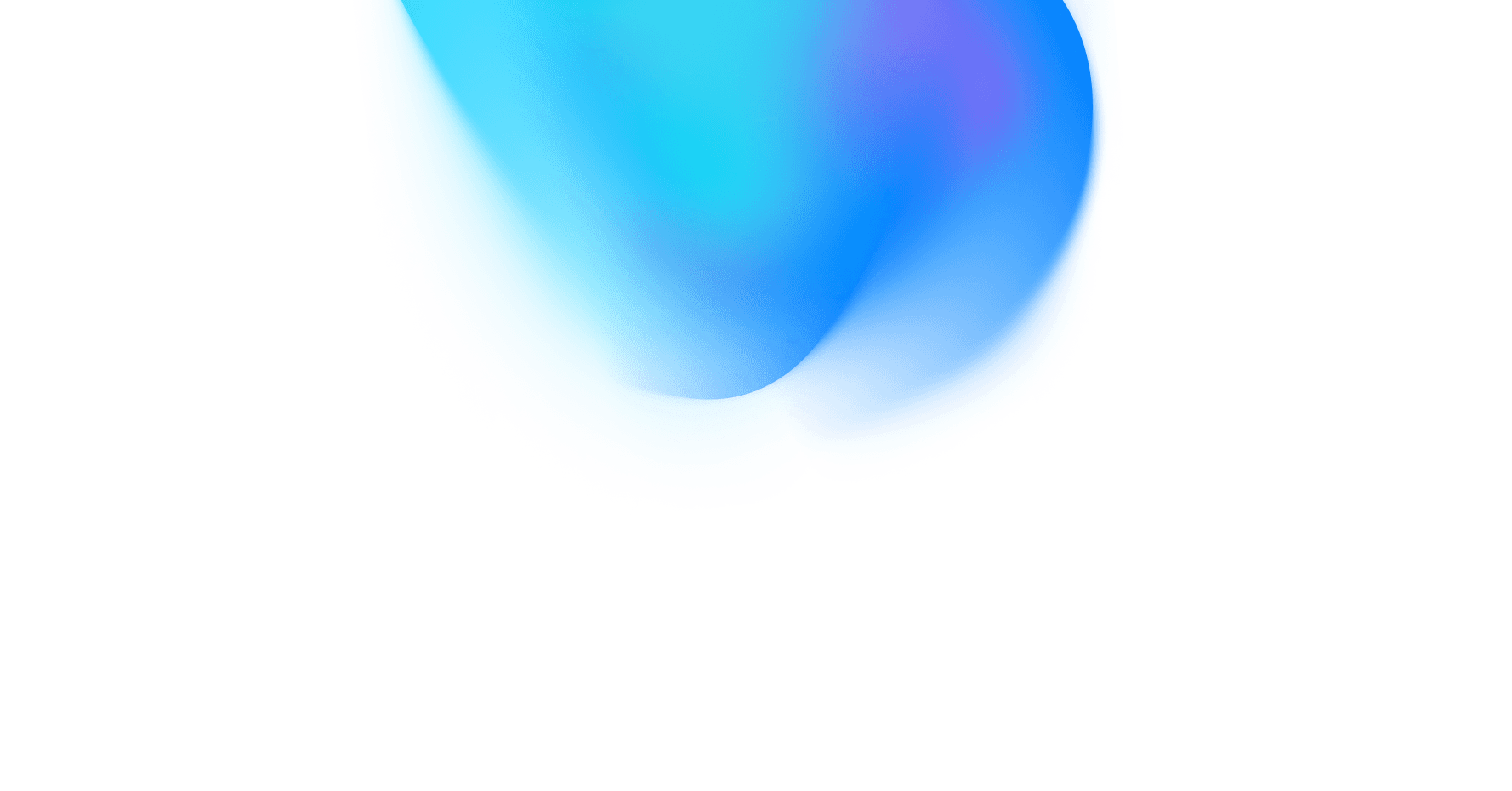Installing DoksJS
You can install DoksJS using the following command:
npm install doksjs
Creating a new project directory
Once you have installed DoksJS, you can create a new project directory using the following command:
mkdir my-app
Installing DoksJS in your project directory
Once you have created a new project directory, you can install DoksJS in your project directory using the following command:
npm install doksjs --save
Creating a index.js file
Now that you have installed DoksJS in your project directory, you need to create a index.js file. This file will contain the code for your DoksJS application.
Importing the DoksJS library
In your index.js file, you need to import the DoksJS library. You can do this by adding the following line to your file:
JavaScriptimport { Component } from 'doksjs'; Use code with caution. Learn morecontent_copy
Creating a DoksJS component
Now that you have imported the DoksJS library, you can create a DoksJS component. A DoksJS component is a JavaScript class that extends the Component class. The Component class is a base class that provides all of the functionality that you need to create a DoksJS component.
Here is an example of a simple DoksJS component that displays a button:
This component has a constructor that takes in the props and initializes the state. The state variable isPressed tracks whether or not the button has been clicked. The handleClick() function is called when the button is clicked and it updates the state variable isPressed. The render() function renders the button component and sets the style of the button based on the value of the state variable isPressed.
Running your DoksJS application
Once you have created your DoksJS component, you can run your DoksJS application by running the following command in your project directory:
npm start
This will start a development server that will run your DoksJS application. You can then open your application in a web browser by visiting the URL http://localhost:3000.
Conclusion
This is just a brief overview of how to set up a new DoksJS project. For more information, please refer to the official DoksJS documentation: https://getdoks.org/.